Posted on 2014-Feb-05
A Tough Road
Crowned by Forbes magazine as one of America’ Most Promising Companies in 2014, Smashwords’ rank as #69 indicates how its growth represents 80,000 authors and publishers who have distributed their eBooks via the platform. Its revenue sees a significant increase of $20 million in 2014, up from $15 million last year.
Long before this achievement was recognized, Mark was faced by questions challenging the quality of eBooks made. In December 2008, 10 months after its official opening, Smashwords was not only mentioned in Salon as a ‘self-publishing company’, it had gained traction from tech to book blogs. Extensive interviews with Mark Coker on TeleRead revealed how pricing, author referrals, and multi-format offerings could help indie author “bypass a broken system.”
Perhaps, one of the biggest moments in Smashwords’ guestbook is when Apple gave the green light for 54 Smashwords eBooks out of 64 titles in the Breakout Books section in early 2013. Securing viable deals with Oyster and Scribd late last year, Mark Coker foresaw how subscription services could fulfill the world he would like to see in the future which is a “world of many virtual bookstores, with many book consumption methods, and many successful companies that are dedicated to putting books in front of reader eyeballs.”
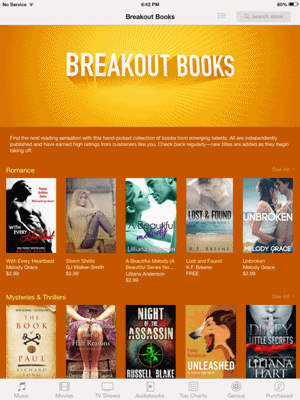
Breakout Books was accessed through iBooks app on iPad
Extensive Distribution Network
Even though all the media clippings might sing praise of the services, it seems indie authors have split opinions toward the Meatgrinder software that converts one source file (a .Word docx file) to multiple output formats. Also, there are pros and cons dealing with the quarterly royalty payment system and individual stores’ pricing flexibility. Regardless of the positive and negative criticism, one should not overlook the number of distributors that Smashwords works with if you are willing to maximize an eBook’s discoverability to the greatest extent.
If the answer to your publishing goal is discoverability, please refer to the steps below as your quick guidance to publish on Smashwords and its extensive list of distributors.
Join Smashwords for Free
1. Create an account.
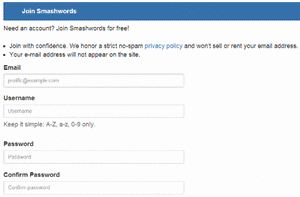
2. Verify the email in your inbox by clicking the link to complete the registration.
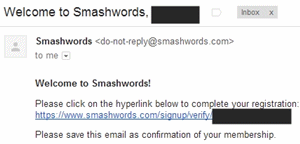
Change Picture: Your profile picture formats can be JPG, GIF, BMP, or PNG with the file size less than 2MB.
Edit Personal Information
1. Once you have updated your profile picture, click the arrow as shown below and select ‘Manage Account’.
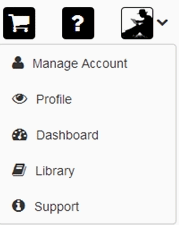
2. Select ‘Edit Profile’ to create a new profile.
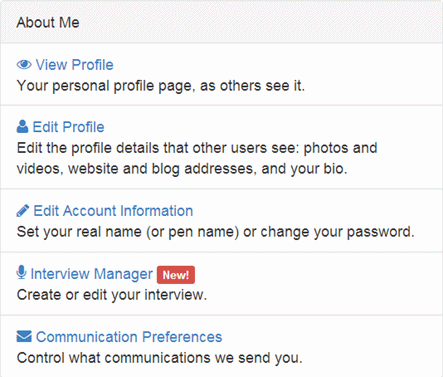
3. View Profile: This is the summary page of your profile that you have created. For a first-time user, skip this section to the next.
4. Edit Profile: Add hyperlinks to spice up your profile.

1. Videos: Embed a video URL (i.e. YouTube) and add description of the video to introduce yourself. One bit of practical advice: tag Smashwords in your video profile and post the link to Smashwords profile page for greater discoverability.
2. Websites: Add your website address, blog address, and social media accounts (i.e. Twitter, Facebook, LinkedIn, Wattpad), links to books in print, and personal information.
i. If you click ‘Fetch blog RSS feeds(s), you can instruct Smashwords to retrieve all the feeds from the website so readers can see the most current posts.

All of your blogs will appear in your page, once you have updated your profile.
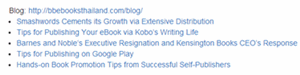
5. Edit Account Information: Fill in your personal information such as your pen name, age, and location or change your password.
6. Interview Manager: This page gives the exact account of what you want your readers to see by formulating the type of questions that you have the best answers provided. The interview can be treated as one of promotional materials to share the information that will appeal your readers. You can choose to answer the provided questions or form the new ones that will best suit your answer. Indie author, Claude Nougat, considers this feature a cool marketing tool.
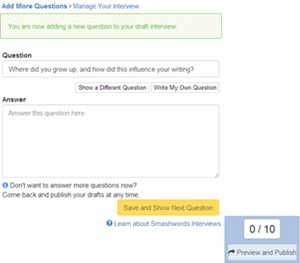
• You can review all of the interviews for your preliminary research. Interestingly, this page has a life of its own when the interviews are ranked based on their popularity.
• To find Mark Coker’s in the first page of ‘Most Popular’ category, you will have to enable ‘Adult Content’ so that his interview will show up below 2 authors: Vincent Monaco and Marketa Giavonni.
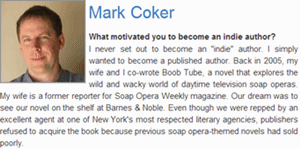
7. Communication Preferences: Enable/disable notification updates from Smashwords. For your maximum benefit, make sure you tick the box ‘Subscribe me to exclusive, author-only alerts from Smashwords’ since this will allow you to receive alerts about Premium Catalog and other useful information to sell your book.
Caveats for Publishing on Smashwords
The following is discussed in detail in the Smashwords Style Guide, but basically there are a few major “gotchas” you have to remember to ensure your book gets into Premium status.
1. The Title Page should be the first page of the eBook (not counting the cover if you have an EPUB) and it must contain the name of the book (exactly the same as the book’s cover), the author name, and a copyright notice in the following format:
Copyright © 20xx Author Name
Smashwords Edition
2. You should not have a website URL on the cover (we don’t understand this rule, but it is what it is).
3. You cannot have tables either in your EPUB or .doc. Use images as a workaround.
4. The majority of the book must either be first-line indent or block type paragraphs or it will get flagged by their algorithms.
5. Your EPUB or .docx must not have any colored text (except for the default blue for hyperlinks).
6. Your EPUB must validate per the IDPF specification
7. Your EPUB must not have the proprietary Apple file com.apple.ibooks.display-options.xml embedded inside.
Publishing
Before proceeding any further, make sure you review the instructions below carefully and agree that you have fully understood the three principles that will allow you to publish without any hassle.
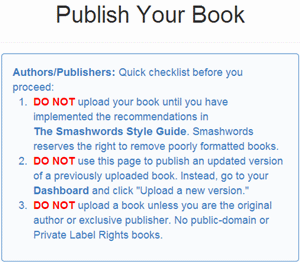
i. Review The Smashwords Style Guide. If you are a client of BB eBooks, don’t worry, the EPUB and/or .doc will be just fine and meet all their formatting requirements.
ii. To publish a new edition/updated version of your book, choose ‘upload a new version’ in Dashboard.
iii. Private Label Rights books were a big scam a few years ago that involved ripping content from existing information on the internet (both public domain and under copyright), slapping a cheesy 3D cover on it, and making into an eBook. The problem still remains, but thankfully the major vendors have been cracking down on this.
1. Title and Synopsis
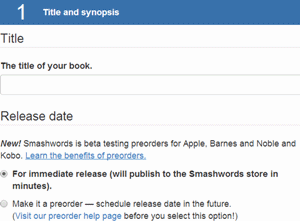
• Title: Your book title
• Release date
i. Immediate release
ii. Preorder: This feature gives you adequate amount of time to promote your book prior to the official release date. Read more how you can use it to generate interest in the book and strategically extend discoverability. At iBooks and Kobo, the accumulated sales during the preorder will be attributed to the sales rank once the book is on sale.
• Synopsis: Both types of synopsis will appear on Smashwords website and other retailers.
i. Long description: Maximum 4,000 characters.
ii. Short description: Maximum 400 characters.
• Language: Choose the language of your book.
2. Pricing and sampling

• Price
i. Free: There is no need to enter 0 value in price like at Google Play.
ii. Let Readers Decide: The price will be set to the default $4.95 at the distributors since none of them supports this option; however, you can customize your price in each distributor through Dashboard settings. One Goodreads forum discusses the good and bad points of giving readers the full control of your book price. The majority of authors seem to agree upon setting a specific so readers do have to make an extra decision.
iii. Specific price: Minimum book price is US$0.99 and must end in “.99.”
• Enable Sampling: Determine the percentage how readers can preview your book (20% is recommended by BB eBooks).
3. Categorization: You can choose to define up to two genres for your book with the primary/secondary category. Enabling the adult content will screen young viewers under 18 years of age from accessing inappropriate content.
• Primary Category: Define the main genre for your book.
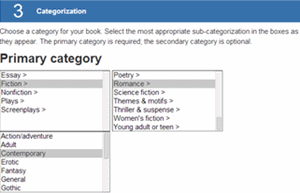
• Secondary category: Once the primary category has been defined, the secondary category adds sub-genre to make sure you have a wider choice to attract your target audience.
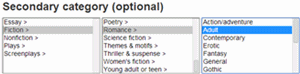
• Adult Content: Enabling this will prevent readers under 18 years of age from discovering your book. When it is active, the content marked as adults-only will not be listed. On the one hand, risqué content should have a place of its own; on the other hand, authors might risk losing exposure to potential readers. If you have published with the adult content verified, you can change this in Dashboard settings later.
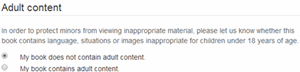
4. Tags: For Twitter power users, this is no stranger to your daily use of hashtags. Each tag can facilitate readers to discover your book easier when they search certain keywords (e.g. science fiction series, fantasy, food business, etc.).
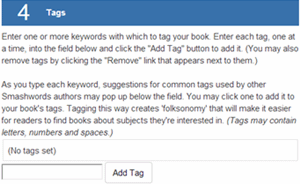
5. eBook Formats: You can choose to upload an EPUB file with direct eBook upload to produce one perfect eBook file or upload a DOC file to be automatically converted to the following formats: EPUB/LRF/MOBI/PDB/PDF/RTF/Plain Text. Please note that LRF and PDB are obsolete and we’re not sure why Smashwords still carries these formats.
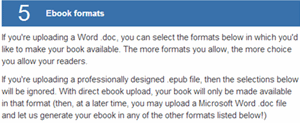
Note: A professionally made EPUB always looks much better than the .doc that gets pushed through the Meatgrinder. This EPUB is what will get shipped to other EPUB vendors (Nook, Sony, iTunes, etc.) Unfortunately the EPUB doesn’t create a sample on Smashwords and doesn’t get converted to the other formats (MOBI, PDF, etc.)
If you have both an EPUB and .doc, you can publish both to get the best of worlds.
6. Cover Images: Upload your image file either in JPEG or PNG format that is at least 1,400px wide and the height greater than width. Maximum file size is 2MB. BB eBooks recommends covers that are 1562px in width and 2500px in height.
7. Select file of book to publish: If you want to upload a new version of you book, do not upload a new version in this page to replace your existing book. Go to Dashboard and use “Upload New Version” to update your existing eBook. Maximum file size is 20MB for EPUB and 15MB for Word.
• DOC (recommended): This is the easiest way to create high quality eBooks compatible with any eReading device if you strictly follow the Smashwords Style Guide. Your output file can be conveniently converted into multiple eBooks formats as previously mentioned.
• EPUB : Upload an EPUB file that is EPUBCHECK-compliant and DRM-free.
Please note, we respectfully disagree with Smashwords that a .doc through the Meatgrinder is recommended. Aside from novels with the most basic formatting, the outputted eBooks from the Meatgrinder will not look as nice as they could. Publishing a .doc does not allow embedded fonts, graphics are badly mangled, and internal hyperlinks (necessary for an index and/or footnotes) do not go through the Meatgrinder well at all. BB eBooks is happy to advise clients on their options for Smashwords distribution. As mentioned previously, for novels it is best to publish both an EPUB and .doc.
8. Publishing Agreement: If you agree to the Terms of Service, tick the box and click “Publish Immediately.”
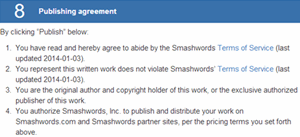
Getting an ISBN and Achieving Premium Status
It is important that your Smashwords eBook gets into Premium status so that it can be distributed to the major vendors (e.g. iTunes, Nook, Kobo, etc.) This typically takes about seven days. First, you need to obtain an ISBN if you didn’t provide one when you published. To get an ISBN click on “ISBN Manager” in your Dashboard. Scroll down to the bottom and click on “Assign an ISBN” to get a free one.
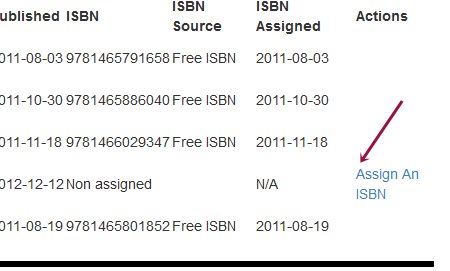
You can check if your eBook made it into Premium by going to your Dashboard. If you are publishing a new eBook, it will automatically be submitted for review. However, if you republished an existing book, make sure to click on Submit for Review in your Dashboard. Click on “(details)” and then follow the instructions. Please note you
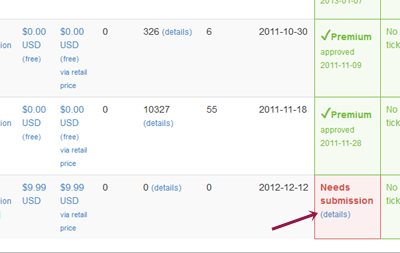
Please note: You may have some old reviewer notes on the submission page if you had trouble publishing a previous version. Just go ahead and submit for review to the Smashwords team.
Buying Books
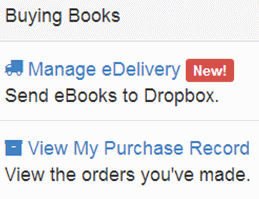
1. Manage eDelivery: For readers, Smashwords has recently introduced Dropbox integration. If you have a Dropbox account installed on your smart devices, the USB file transfer will become obsolete when your file can be delivered right to your designated Dropbox folder. More details here.
2. View My Purchase Record: This is the summary page to show your purchase history. Apart from reviewing all the eBook titles, you can also download the eBook in the newer revision in multiple formats (EPUB, MOBI, PDF, RTF, LRF, PDF, and TXT).
Selling Books
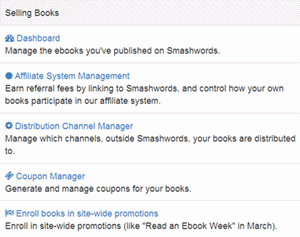
1. Dashboard: Displays overall summary in one place: Sales Reporting, Metadata Management, and Marketing & Distribution.
a. Metadata Management
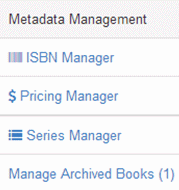
i. ISBN Manager: Although ISBN in other stores can be automatically assigned with no hassle or extended explanation, Smashwords provides detailed account of how you can get one. If you have published before, you will know that several eBookstores do not require ISBNs. Consequently, you can skip to ‘Free ISBN’ and learn what Smashwords has to offer. One caveat is Smashwords will be listed as your publisher in the Bowker record in order to receive a freebie; however, it will not be listed as your publisher legally as you still hold the ownership and copyright as per the Terms of Service.
ii. Pricing Manager
• Retail Pricing: This is the default price for Smashwords and their distributors to list your book on their stores.
• Library Pricing: Based on their poll, the majority of authors/publishers wanted to donate their books for free to support libraries and encourage more readers to discover their works at a lower price than the retail one. If you do not want to set a unique price for libraries, the retail price will be the default option for you to leave it as it is. Since libraries have the right to lend a copy to a patron, the book will be DRMed so it will expire after the checkout period. Currently, Smashwords works with library aggregators such as Axis 360 and 3M Cloud Library to use their own digital checkout systems. For free eBooks, libraries can lend to a countless number of patrons. It is recommended that authors donate the books that will build your platform for library patrons to enhance your discoverability and maximize sales later. Like the common practice of promoting a series, you can give away the first to promote the rest.
iii. Series Manager: Without a doubt, this is one of the most unique features for authors who have books in series. Instead of naming your book with extensive detail (Book 1/Part 1/ No.1), you can specify your sequential number right in the metadata while keeping the book title concise. More details here. Click the yellow button at the bottom of the page to ‘Create a new series’.
iv. Manage Archived Books: Once you have published a book, this option will be available allowing you to monitor page views and downloads in 30/60/90 days, review pricing, modify book information, upload new version, etc. Additionally, by clicking ‘SEO’, you can study how the search engines find your book (i.e. book title and author).

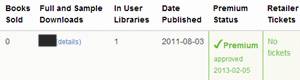
b. Marketing & Distribution
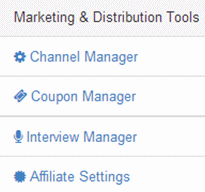
i. Distribution Channel Manager: States all the details how your royalty rate structure will be for each Smashwords’ distributing network. Make sure you enable all of the notification updates if possible to be notified of Smashwords’ deals with new distributors in the future.
• Premium Catalog status summary: Once your eBook is included in the premium catalog (all eBooks created by BB eBooks are guaranteed to be approved), this section will be available for you to monitor the sales/downloads across all 13 distributors.
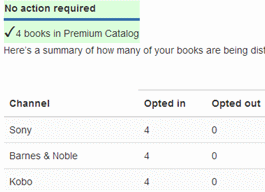
• Distribution Channel Manager: Apart from reviewing your current book status, you can remove your book from any store listed.
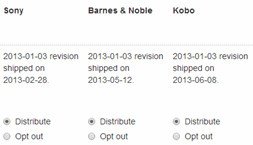
ii. Coupon Manager: The coupon system works simply as a way for authors to provide discounts for readers to boost book sales. It only works when you publish a book priced at $0.99 or higher. You can always generate a new coupon to announce a new promotion anytime.
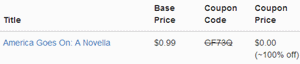
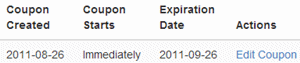
• To edit a coupon, you can modify regular price, discount percentage, new price, and coupon expiry date.
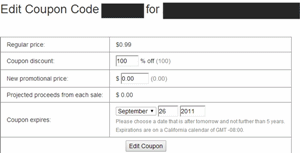
• To generate a new coupon, you will have to provide the same information as to edit the coupon. Your royalty will be calculated based on the discount you specify plus the affiliate settings you have previously opted in or out.
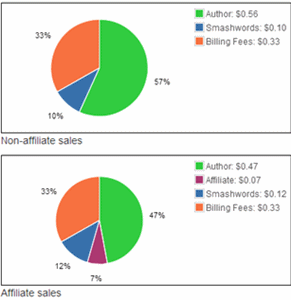
iii. Interview Manager: see the explanation above.
iv. Affiliate Settings: Once you have published your book, you can opt into the affiliate program to sell more books with a little help from external marketers.


Click ‘Change % shared with affiliates’ to adjust how much earnings you need to pay the affiliates. The more help you need, the less earnings you will keep in your pocket as a token gratitude to their marketing skills. You can choose to share your earnings between 11% and 81.5%. While the former percentage means that you will receive 70.5%, the latter allows affiliates to claim all of your earnings. More details in the affiliate documentation.
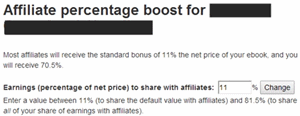
2. Affiliate System Management:
a. As previously mentioned, Smashwords allows authors/publishers to determine how much earnings they are willing to share with the marketers.
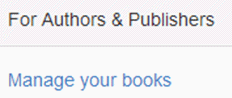
b. At the same time, the marketers can promote the participating book and can earn from modest 11% to generous 80.5% of the net sales price depending on the agreement.
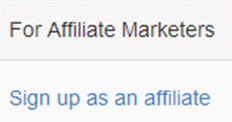
3. Distribution Channel Manager: see the explanation above.
4. Coupon Manager: see the explanation above.
5. Enroll books in site-wide promotions: In addition to the coupon system, special promotion sale tactics that might get an inspiration from the mall’s seasonal sale allows authors to participate in giving four discount plans: 25%, 50%, 75%, and free. Participants’ eBooks will be included in a special homepage with a catalog of Summer/Winter Sale. The current promotion has already expired since July last year and there is no announcement of the next sale season at the time of writing.
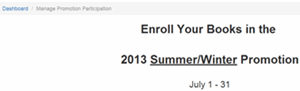
Payments for Authors and Publishers
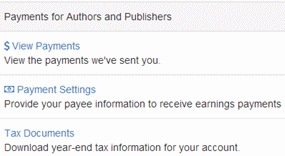
1. View Payments: This page gives a summary about the date and total amount of payment that the author/publisher has received.
2. Payment Settings: Smashwords pays royalties quarterly (Q1: Jan. – Mar., Q2: Apr. – Jun., Q3: Jul. – Sep., Q4: Oct. - Dec.). Make sure you fill in the details as complete as possible so your payment will be processed without delay.
a. Payee Name
b. Payee Address
c. Tax Identification: For indie authors, the default Entity Type should be “Individual/Sole Proprietorship” whereas companies can choose “Corporation,” “Partnership,” “LLC,” or other.
d. Payment Method: Once Smashwords has received the sales reports, the data will be updated in Dashboard for you to check the latest revenue. In most cases, your sales and reports and payment will most likely delay considering that all retailers pay on a delayed schedule.
i. Check: To quality for traditional method of payment for US authors, the transaction must be higher than US$75.
ii. PayPal: For authors/publishers living outside the US, provide your email address that is associated with your PayPal account to qualify for electronic payment.
3. Tax Documents: For U.S. authors, you need to fill in the IRS Form 1099-MISC that requires you to state your miscellaneous income. For those who live outside the U.S., Smashwords Support Center FAQ page provides instructions how you can receive the full or partial exemption from tax withholding. Look for the question titled ‘I live outside the United States. How do I get paid?’ to learn more.
Suggested Reading
The Smashwords Style Guide walks you through the dos and don’ts when publishing on Smashwords. Following the guide strictly, your book will be included in the Smashwords Premium Catalog which will further expand the distribution to several leading eBookstores, including the iTunes store, which can be a struggled to get published at as an indie. Since more than 90% of book sales come from the extensive distribution network, it is no wonder Smashwords has become a sought-after alternative to reach a wider circle of readers globally. Apart from selling eBooks through various vendors, authors can also have their eBooks included in eBook subscription catalog such as Scribd and Oyster to earn extra royalties based on the percentage of the book read.
When it comes to uploading your source file, there are two options for you to compose a Smashwords-compatible eBook: .doc and EPUB. However, for our clients, BB eBooks can handle all the formatting requirements for you to ensure your .doc passes the Meatgrinder. The most important part in the Smashwords Style Guide is using Microsoft Word to adjust paragraph styles. Although following all the critical 22 steps from backing up your manuscript to creating end matter is an obligation, they can be downright time-consuming and head-scratching for indie authors. At BB eBooks, we never stop innovating and implementing shortcuts to complete eBook production as fast and professional as possible. Instead of putting yourself through the Meatgrinder test, please refer to this section to see what we need from you so you can leave all the technical frustration to our proficient production team. Once you let us handle your eBook production, the eBook we deliver to you will be included in the Premium Catalog for maximum exposure on every listed retailer and library distributor.
Conclusion
Unlike any other eBookstores that we have reviewed in the previous blogs, Smashwords has its own unique way of standardizing eBooks to be distributed to a number of recognized retailers. The help pages provide an encyclopedia of information that authors and publishers can utilize to adjust their eBook presentation to their advantage. Being “the world’s largest distributor by title count of indie eBooks from self-published authors and small presses,” Smashwords makes sure that your book will receive the maximum exposure globally. However, the Meatgrinder has many unnecessary and frustrating rules. This sets the bar high for authors to cross as the philosophy underlying the automated file conversion technology needs you to study the Style Guide to prevent poorly formatted eBook from populating the virtual shelf.
BB eBooks stands ready and committed to providing our clients with the simplest way of making your eBook effortless and professional for all retailers. With our experience with Smashwords, we can ensure your eBook will be included in the Premium Catalog without delay. Contact us for a quote.
Label: Self-Publishing
comments powered by Disqus