Posted on 2014-Jan-24
International Presence
Having received a lot of questions from our clients how to publish their eBooks at major vendors, the second blog in the series explores how you can self-publish on Kobo Writing Life. Similar to Google Books Partner, Kobo is continually expanding towards international front and there are some tips and tricks worth reading to earn 70% royalty payment.
According to the company’s recent press release dated December 11, 2013, Kobo Inc. has offered nearly 4 million eBooks to customers in 190 countries and has recently expanded its distribution with five top retailers in France: Pixmania, Cora, Casino, Auchan, and Boulanger. The latest addition of distributors will be put in line with 190 countries. According to an interview with Digital Book World in April last year, Mark Serbinis-the company’s CEO-also confirmed the number of countries where the company has sold eBooks. Back in July, the company’s press release Kobo Writing Life announced that more than 17,000 authors have uploaded more than 100,000 eBook titles and sell their eBooks in 184 countries.
Publishing Process
1. Log in with your name and password on this page.
2. Click ‘Create New Book’ under eBooks menu bar.
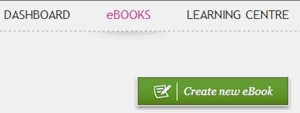
3. Fill in your personal contact info.
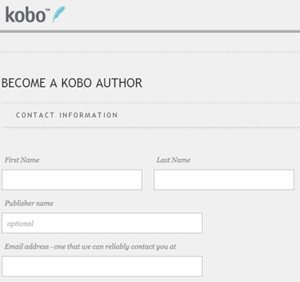
4. Verify email address checking your email and click ‘Activate Account’ to complete registration with Kobo .
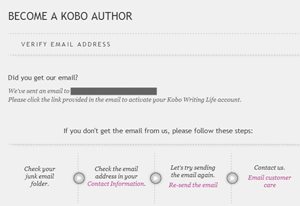
5. Payment details
a. Before you create an eBook, you need to provide ‘Payment information’ by accessing My Account on the top header
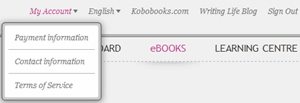
b. Enter your account details and bank branch.
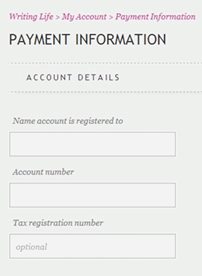
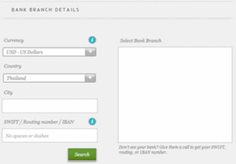
c. Once you provide the SWIFT code, the bank branches will automatically appear on the right.
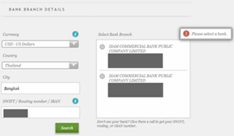
d. Enter SWIFT code and check the main branch of the bank you have an account with. When you provide the SWIFT code, the bank’s information will appear on the right for you to select the right branch. What happened to us was there were two branches of the bank with different addresses that we needed to look up online and verified the one that their headquarters’ address is associated with our bank account.
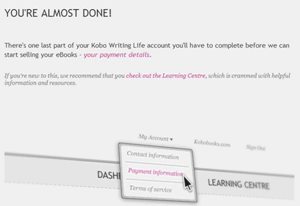
6. Create new eBook
a. Describe the eBook
i. Click the photo frame to upload your cover (supported image files are .jpg and .png; the file size must not exceed 5MB). Once it’s successfully uploaded, the cover image will show up on the screen.
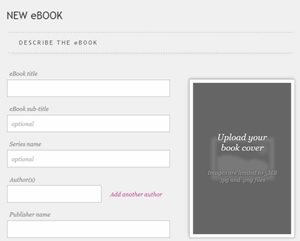
ii. Type in your book information including a synopsis where you can do basic formatting with your text (e.g. bold, underline, italics, lists, and indents).
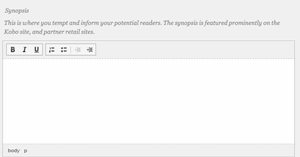
iii. Click ‘Edit categories’ to add BISAC codes. Compared to Google Books Partner and Amazon, Kobo provides a user-friendly interface that authors can just click and select relevant categories.
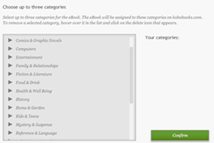
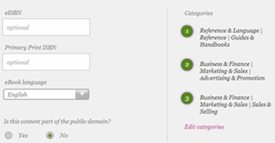
iv. Click and Save and Next.
b. Add eBook Content
i. Click the blank field to open the eBook file you want to upload.
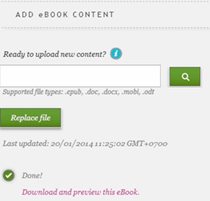
ii. Select the file and click ‘Upload’. Kobo supports .epub, .doc, .docx, .mobi, .odt eBook file formats.
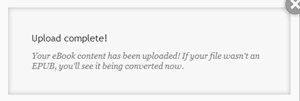
iii. After you upload, you can click ‘Download and preview this eBook’ and sample the look and feel of your uploaded file. The downloaded file will be named ‘eBook’; it looks the same as the EPUB version. Do not click *Edit this eBook* button if your eBook is created by BB eBooks since the section breaks you have seen in EPUB will be gone as we hyperlinked them with image files through advanced CSS. If you are a client of BB eBooks, we’re more than happy to edit your source files rather than relying on an online editing program.
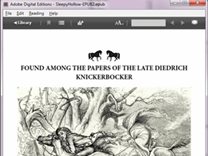
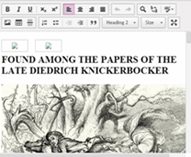


• For example, although most of the images look exactly the same as in the original source, the glyphs we inserted as an image file appear as a broken link and we cannot guarantee any other errors that might be generated during the conversion process into Kobo editable format.
• During our production, we use advanced CSS to embed images as glyphs and section breaks. During the automatic conversion process in the text editor, the CSS presentation is lost in the process. If you need to make any changes or corrections, please let us handle all of them to avoid creating unnecessary errors.
• If you accidentally click to edit the eBook, you will not be able to download the file and the quickest solution will be to delete the eBook and start the upload process all over again.
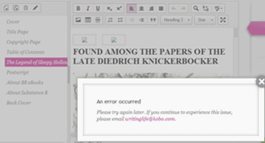
c. Set the price
i. Free
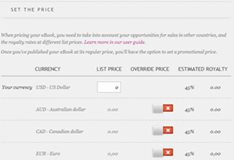
ii. >$1.99: Consult page 26 in Kobo Writing Life’s User Guide how you can price your eBook to receive 70% or 45% royalty rate.
• To take advantage of the pricing tool, you can specify your price in the following currencies: CAD, USD, GBP, AUD, EUR, and HKD. Kobo has recently added Japanese Yen (¥) to the list of their currency that is shown in the user guide.

• Apart from setting the fixed price, you can also set the promotional and regular prices for your book after you have published it. Otherwise, these two buttons are not accessible.

• Set regular price: Setting the regular price for your book requires that you take royalty payment into consideration. If you set the price too low, you will only be entitled to 45% payment offer.
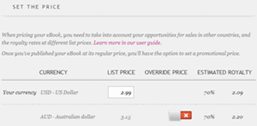
• Set promo price: To entice your readers to buy your books, you can specify how long you will discount your book. In the screenshot below, $1.99 will be promoted throughout the month of February.
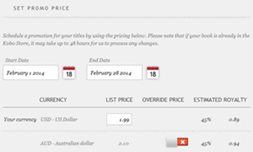
Setting both regular and promo prices will affect all the currencies (i.e. USD, AUD, CAD, EUR, GBP, JPY, HKD, NZD) shown in the website.
• Override Price: Move the slider to let KOBO override your list price based on your predetermined promotion. If you disable this function, your price will be automatically calculated based on the original price in your main currency. For example, if you price your book at US$2.99, the prices will fluctuate in other markets: AUS$3.15, £1.89, ¥294. In the screenshot, I leave the override option on to show how you can determine the price that is deemed fit for your target audience. However, if you want to receive a 70% royalty rate in all markets, that is overriding price can save your day. If you let the prices fluctuate earlier, you will lose the benefit from your list price. Although pricing your book $2.99 will earn you a respectable 70% royalty in most markets, two automatically converted currencies—GBP and JPY—will get you a 45% rate instead.
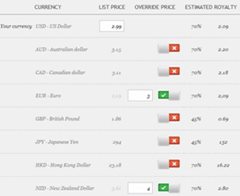
• To solve the problem, I did an experiment with tweaking the price just to preserve the higher royalty. By overriding the prices to GBP1.99 and JPY299, you will receive GBP1.16 and JPY209. Altering inaccurate price by just one digit, the difference you make can be extremely critical. If you override your book price to JPY298, you will only get JPY134 based on a 45% royalty rate.

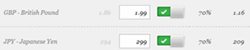
d. Set the License and Geographic rights
i. Apply Digital Rights Management: If you enable this, readers will not be able to copy the text in your book or copy to other devices.
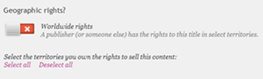
ii. Geographic Rights: Enable this if you have the worldwide rights. If you *do not* have the rights in all countries for your eBook distribution or your publisher has the rights to publish in some countries, you can specify how the eBook will be sold in each of the following 32 established territories where you currently own the rights to sell:
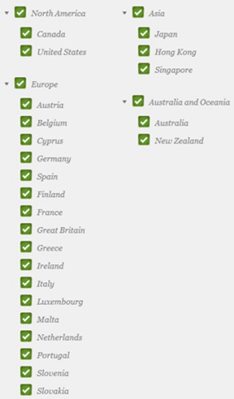
e. Publish eBook: Once you review your file and are ready for publication, set the date you want your eBook to be available in store and click ‘Publish eBook’.
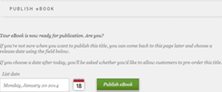
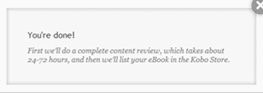
If your publishing date is later than today, Kobo will ask whether your readers can pre-order your title. To check your publishing progress, click ‘eBooks’ in the menu bar. If your book is still being reviewed by Kobo team, it will be shown as ‘Publishing’. After the book is published, the status will be updated to ‘On Sale’.
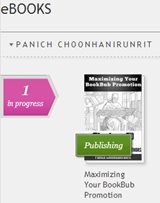
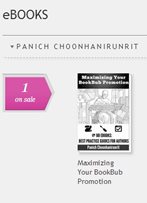
To my great astonishment, the eBook went live the following day right after I published it. This is a good sign as it shows Kobo can compete with Amazon on approval times.
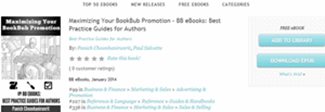
Although Kobo not have the greatest market share compared to Kindle and (to a lesser extent) iTunes, their user-friendly interface and price adjustment tool make it so much convenient for us to upload our book onto their server. Forbes also praises the company’s focus on dedicated eReaders and tablets that the company has consistently introduced to the market. Their lead time in publishing eBook is incredibly fast if you are considering publishing several eBooks with them. Our recommendation is if your eBook is created by BB eBooks, please make sure that you do not use the text editor to make changes and corrections due to our advanced CSS integration. Please contact us to submit the changes as we will update your eBook so you can upload it promptly. As always, if you have any question or suggestion, we are all ears. Good luck with your eBook!
Label: Self-Publishing
comments powered by Disqus