Posted on 2014-Feb-22
Better Secretarial Assistance, Less Monitoring
Draft2Digital puts up their distribution service for several good reasons: reducing authors’ burden to keep track of all the sales channels they have sold their books, automatically converting eBook file to be accepted by leading retailers, and facilitating authors in cloning a secretary to create a complete piece of information for your nice and smooth royalty payment. If these side benefits sound all too familiar, you should not be surprised that D2D is actually competing directly with the largest distributor in town, Smashwords.
Speed and Intelligence
While D2D is considerably young to put up a good fight with Smashwords, several authors’ praise about distribution speed and on-time payment system plus near real-time and ‘intelligible’ sales reports. Relying on a user-friendly interface, there is no doubt how the aesthetic appeal is one stunning advantage over Smashwords’ information-laden design. Keeping the interface seems to go on par with the retailers’ intention to keep self-publishing pleasant and easy-to-follow without scratching your head and thinking what button you have to press next. Without the compulsory guide to govern what layout you have to follow, authors should have no worry submitting their best-looking EPUB to the server. Apart from its speedy data generation and visually appealing interface, their prime attraction to generate a paperback via CreateSpace is one of a kind that resonates with authors. However, we at BB eBooks do not recommend automatic conversion of Print on Demand, as it requires some bumper and fender work.
Fierce Competition with Smashwords
With all good points mentioned, the disadvantages come at the expense of Smashwords’ prominent presence among the indie author community as it has been in business much longer and its network of retailers include more eBookstores, libraries, and subscription services. Going direct with each retailer has always remained the best choice to monitor your sales record in real-time and tracking your payments more effectively. And the fact that the Draft2Digital does not have that many retailers seems to indicate the negotiating power D2D possess compared to Smashwords’ expanding distribution network. David Gaughran covered a great comparison in his blog late last year, providing the neutral pros and cons of both distributors’ services, which is a great read if you are interested in outsourcing distribution to these websites. Needless to say, seeing is believing and the only way to find out whether it swiftly generates earnings for you is to give their distribution a try.
Step-By-Step on Draft2Digital: Publishing
1. Click the button to add a new book.

2. Acquisitions
o Edit Book
• Upload Book File: Browse to upload your eBook files (supported formats are DOC, DOCX, RTF, and EPUB)

• Title: Add the title of the book
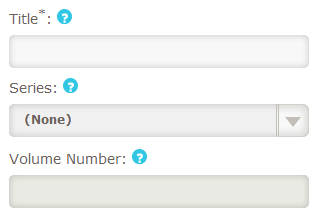
• Series: Choose the name of the series in case of a serialized novel or non-fiction eBook
• Volume Number: Determine which sequential number for your published eBook
• Description: Enter your book description(4,000 words maximum)
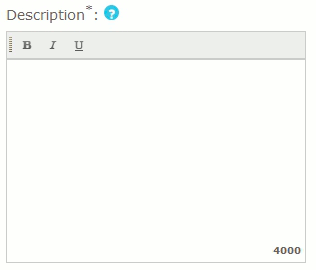
• Publisher: Your publisher’s name. By default, your name will appear as a publisher.
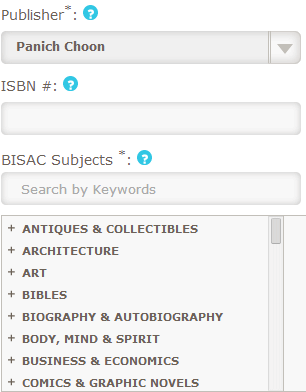
• ISBN#: Enter the 13-digit number or leave it blank if you do not have one. According to Draft2Digital’s help note, if you enter the 10-digit number, the system will convert it to a 13-digit format.
• BISAC Subjects: Type in the keywords or browse the drop down menu to select your subjects.
• Language: Choose the language of your manuscript. Currently accepts 194 languages.
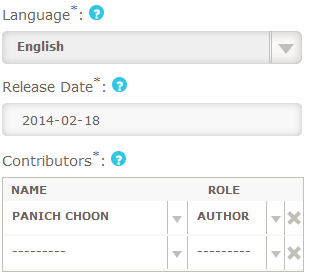
• Release Date: Choose the publication date for your book.
• Contributors: Add contributors based on 12 different values (e.g. cover coordinator, digital designer, marketer, photographer, translator, print designer, etc.) Primary author should be listed on top.
• Search Terms: Similar to tags in Smashwords, here you can add up to 15 keywords that are relevant to your subject matter for better discoverability.
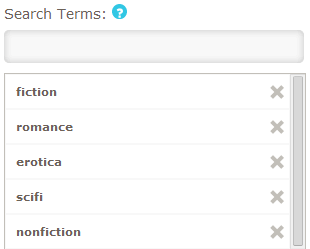
*If you click the drop down menu to edit the information (e.g. series or publisher) and there is a gray screen where you cannot click on anything, refresh the page and you should be able to enter new details in the provided field. However, you might have to upload your eBook file again.
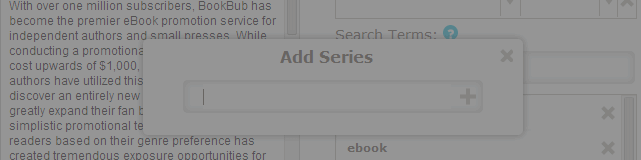
3. Layout
o Edit Book Layout
• Cover image: Upload your cover image. Supported image files are JPEG, GIF, PNG, TIF, and BMP that are formatted in RGB color mode. BB eBooks recommends that all cover files are JPEGs. An image file produced in a CMYK mode will be of inferior quality, since it is intended for printing rather than electronic vieweing. The recommended resolution is 1600px X 2400px. Once you successfully upload the cover image, click Save & Continue for the file to be uploaded.

*Currently, Draft2Digital does not allow users to customize the layout online. Make sure you have your complete eBook file before uploading onto their server.
o Preview Book Layout
• MOBI Preview: To proofread your file, click to download the sample MOBI file and check thoroughly whether the automatic conversion software generates any error. Load it with the Kindle Previewer application to see how the eBook will look on Kindle devices.
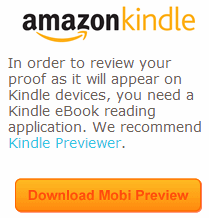
• EPUB Preview: Adobe Digital Editions is all you need to view how your eBook will look on iPad, Nook, Kobo devices. There are some differences between iPad, Nook, Kobo, but generally speaking if the EPUB looks okay on Adobe Digitial Editions, it will look decent on other EPUB eBooks.
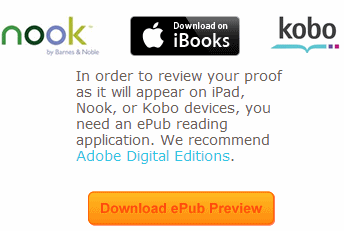
• Tick the box that says you have reviewed your manuscript and approve it for public release.

4. Publishing
o Digital Book Price (USD): The price range determined by the distributor is from $0.99 to $39.99 but the recommended range is between $2.99 and $9.99. For your optimal royalty payment, you should stick to each retailer’s regulation at which price range will earn you the highest royalty rates. You can also price your book for free only on Apple and Kobo.
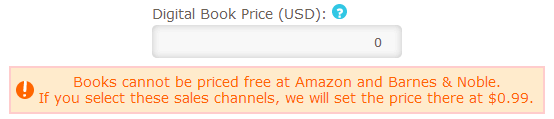
o Publish to:
• Amazon: At the time of writing, the distributor is experiencing distribution issues with Amazon so they cannot list any new books.

• Barnes & Noble: Pricing your book free is not possible if you want to publish on Amazon and B&N.
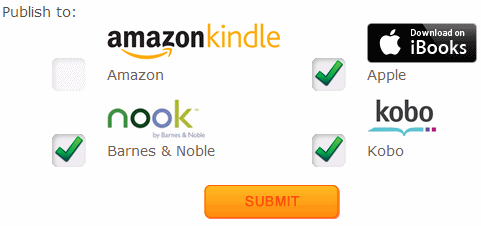
• Apple & Kobo: There are no restrictions about price and distribution methods to publish on both these retailers.
5. Rights Confirmation
o If you own the rights of your book, you can click the box that says that you are the original creator of this content and tick to confirm that you have all the rights for Draft2Digital to make the content, cover image, other data available for marketing, distribution, sales, and you agree to its Terms of Service.
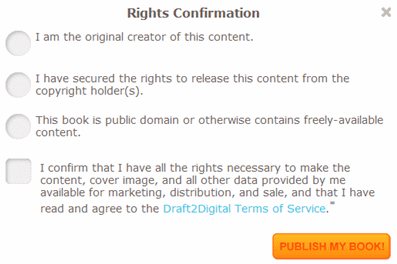
o Click to publish your Book. The turnaround time to distribute your eBook to the retailers is usually very fast varying from two hours to two weeks according to its FAQ page.
6. Paperback
o Although paperback is offered as an alternative for you to conveniently publish a print version of your digital book, we do not recommend you let automated conversion software handle your manuscript at this stage because of the results it may produce. We recommend learning more about Word or InDesign to make your own print-ready PDFs or hiring out the job to a reputable contractor/freelancer (like BB eBooks!)
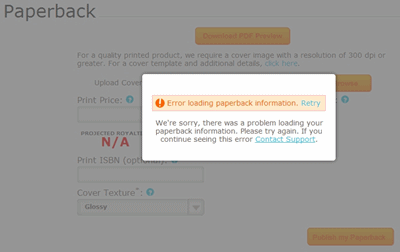
Step-By-Step on Draft2Digital: Sales Tracking
o My Sales Dashboard: Display all the book sales which include the following:
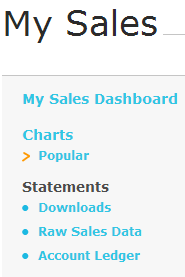
a. Total Sales Overall: This will provide the total book sales for all the publishers you created with the account.

b. Total Royalties Accrued: Depending on the retailers’ payment schedule, Payment statements will be shown here based on the monthly summary report.
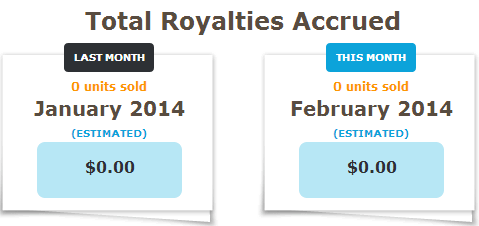
c. Verified Royalties Due: Show all the payment you have received from the selected retailers.
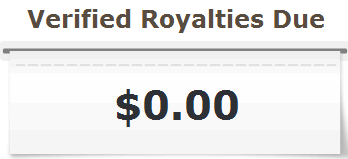
o Charts: Sort values for the system to generate sales report chart.

a. Sales by book so far this month
b. Sales by book so far today
c. Sales by contributor so far this month
d. Royalties by sales channel so far this year
e. Royalties by month so far this year
f. Chart Structure: Adjust the values to see the data you want to sort. You can select values, sort order, and specify the time when you want to see the chart.
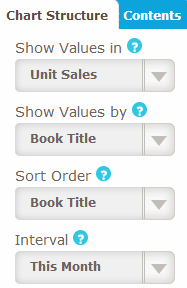
o Downloads: Sales reports will be shown in the page monthly detailing the number of copies sold from which publisher the books are tied to at how much it is priced.
a. Royalty Statements: The statements are updated monthly once you get paid by the distributor. They will be issued separately for each publisher you have distributed your books. Typically, royalties are paid between 60 and 90 days.
b. Sales Reports: The reports provide details about your book sales. Depending on your particular retailer, you might be able to verify specific information (e.g. how many titles your books have been sold in a particular territory or a day). Although the sales data on sales charts are real-time, the actual reports will be available in the following month after book sales. For example, you are not likely to get an August sales reports until mid-September.
o Raw Sales Data: In this page, you can check the sales data according to different values sorted in columns or download the CSV file to be viewed in Excel.
a. Table Structure: Select values how you want to see the report.
i. Reporting Period: Show sales report in a particular month. You can retrieve the report dated back to one year ago (e.g. Jan. 2013 – Jan. 2014).
ii. Sales Channel: Select individual or all retailers where you want to see the sales.
iii. Publisher: Select individual or all publishers you want to include in the report.
iv. See Details: Tick the box to see more detailed information about each transaction.
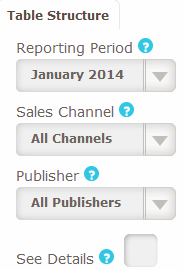
o Account Ledger: Shows the current status of verified royalty payments. Retailers’ payments to Draft2Digital are shown as positive values added to your account balance (credits) while royalty payments from Draft2Digital show as negative values removed from your balance (debits). Once your account balance exceeds the minimum threshold for payment method, the distributor will deliver a royalty payment to your account.
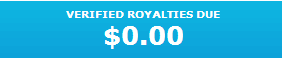
Step-By-Step on Draft2Digital: Account Information
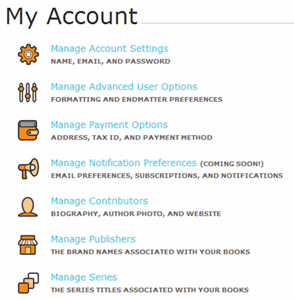
o Manage Account Settings: Edit your name, email address, or password
o Manage Advanced User Options
o
o Site Settings: Create a sales page that show the book’s cover, description, and links to all sales channels for each of the published books.
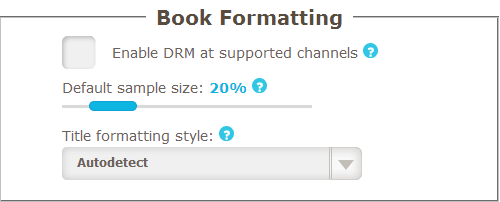
o Book Formatting: Tick the box if you want to activate DRM on any retailer that supports it. Move the slider to determine how readers can preview your book.
• Title Formatting Style: Choose chapter heading styles from the drop down menu to best match the styles used in the manuscript.
• Autodetect
• Bold, Centered, Larger Text
• Centered, Larger Text
• Bold, Centered
• Centered
• Bold, Larger Text, Right Aligned
• Larger Text, Right Aligned
• Bold, Right Aligned
• Right Aligned
• Bold, Larger Text
• Larger Text
• Bold
• Embedded ToC
• Header 1
• Header 2
• Header 3
o Manage Payment Options
o Add Payment Method

o Edit Payment Method
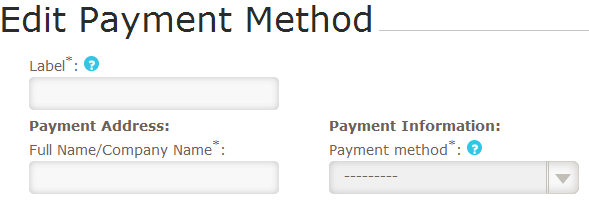
• Label: Choose a label of your account (e.g. bank’s name, PayPal). You can set up more than one payment method for different publishers.
• Payment Address
• Payment Information
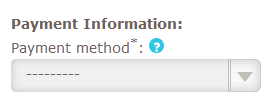
• Check
• Direct Deposit (US)
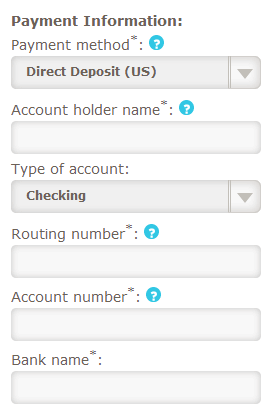
o Account holder name
o Type of account
o Routing number
o Accounting number
o Bank name
• Direct Deposit (International)
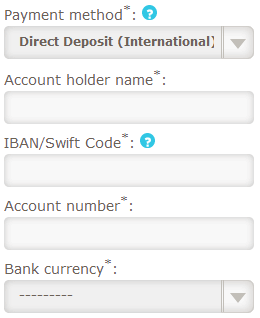
o Account holder name
o IBAN/ Swift Code
o Account number
o Bank currency: So far, it accepts 164 currencies.
o Bank name
o Bank address
o Bank city
o Bank state
o Bank zip code
o Bank Country
• PayPal
o Email address: Provide the address associated with the account.
• Tax Information
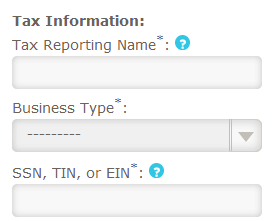
• Tax reporting name: Provide your legal name or company’s registered name.
• Business Type
o Individual
o Corporation
o Partnership
• SSN, TIN, EIN: Enter Social Security Number (xxx-xx-xxxx) or Employer Identification Number (xx-xxxxxxx).
o Once you have created account payment method(s), you will be able to select this profile later for royalty payment.
o Manage Notification Preferences (not available)
o Manage Contributors: Click to add new contributor or edit the information about the existing contributors.
o Add New Contributor

o Contributors: If you have entered in the previous screen, all of your contributors will show up here so you can edit, view profiles, and delete. Clicking ‘View Profiles’, you can add new profile for the contributor.
o Edit Contributor Profile
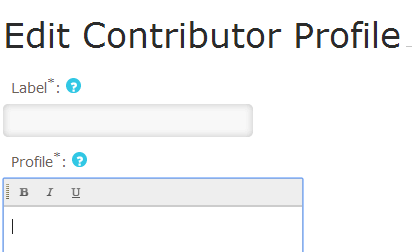
• Label: Choose a label for the author profile.
• Profile: Provide the author profile so that it will be automatically generated as ‘About the Author’ page when you publish through Draft2Digital.
• Upload Author Image (optional):
• Web site: Enter your official website, Amazon Author page, blog, or Facebook page to be added in the end matter (e.g. About the Author, Also By, Copyright, etc.).
o Manage Publishers (https://www.draft2digital.com/account/publisher/)
o Add New Publisher

o Edit Publishers: You can edit the information about your existing publishers. You can also upload their picture and payment method. In order to edit the payment, you must create account payment method first.
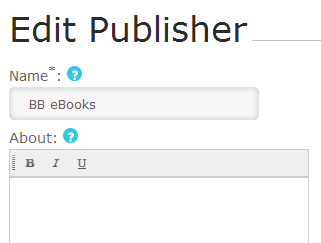
o Manage Series: Add or modify the series titles you have entered previously when editing book.
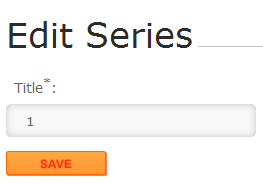
Going Direct to CreateSpace
Although the functionality might not be entirely different from what Smashwords has similarly offered, D2D sets itself apart to allow authors see their file sample both in MOBI and EPUB format before deciding to publish for a public release. You see what you will get before hand delivering your written masterpiece to your fan whether in physical and digital format. For BB eBooks clients, we recommend bypassing the automated conversion process, which has its limits, and submitting directly the EPUB we provide you. Compared to Smashword, the fewer selection of retailers should not be overlooked especially for those who want to maximize their sales channels. In order to benefit or compare both Smashwords’ and D2D’ reliability, you can choose to publish your selected titles and see which result brings the highest satisfaction. To recap what we reflect on the paperback conversion, it is best recommended to go direct to CreateSpace at this stage to make sure you get the optimal result for your books. Stay tuned to the next series of our publishing tips. Have an inspiring and peaceful weekend.
Label: Self-Publishing
comments powered by Disqus