Posted on 2014-Jan-09
This is part of a series on back matter presented by BB eBooks.
A Captive Audience
As an independent author or small press, you never want to pass up the opportunity to advertise yourself. Nowhere do you have a more engaged customer who is interested in purchasing your work than someone who has already purchased and just finished reading one of your books. This is particularly true for authors who write novels in series. While only providing self-promotion and advertisements on your social media channels is considered tacky to say the least, it is considered savvy and even entrepreneurial to treat the back matter of your novel as a giant billboard for your books and your brand. This is the perfect opportunity to encourage your readers to purchase more of your work by providing direct vendor buy links and information about your other books.
Vendor Limitations on Buy Links
Unfortunately, one eBook edition to go to all vendors is not a good solution if you intend on placing buy links in the back matter. As an example, if you have a link to an Amazon product page for one of your books in your Smashwords edition, it will get flagged during the review process and not achieve premium status. Like Josef Stalin’s propaganda team, most vendors want to create a reality where the adversary does not exist. The iBookstore is particularly notorious for this; and your eBooks can get held up in review for weeks if you are using an aggregation service like Smashwords or Draft2Digital to get onto iTunes. Even if you use a link shortening tool like bitly, you can still run into problems.
The Workaround for Buy Links in eBooks
To ensure your eBooks are rapidly approved for distribution, it is a best practice to have different back matter intended for different vendors. Therefore, you must create separate editions of your eBook for each vendor (e.g. a Kindle edition, a Nook edition, etc.) This process can be cumbersome, since when you want to update your eBook you have to make the same changes to multiple editions. Therefore, it is advised to keep the content the same for the actual body of the eBook for all editions, but use different back matter (and a different copyright page) for the different vendors. An even better method is to only adjust the paragraph that contains the buy link for each edition. This is the method we use at BB eBooks.
An example would be having different buy links after an excerpt. Notice in the below example that the only difference is “Buy it now at Amazon” vs. “But it now at Smashwords”:
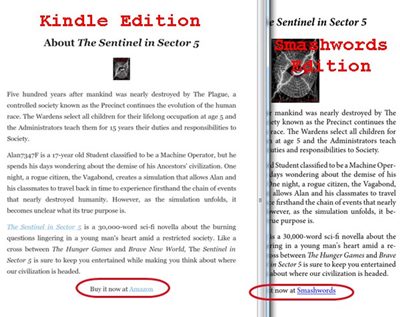
Use the Right Hyperlinks
The hyperlink schemes that the vendors use can be complicated and ugly. Therefore, it is advised to actually embed the hyperlink on some text rather than actually writing out the URL. Additionally, you should use URLs to your product pages that do not have tons of nonsense on the end of them: you can usually strip off everything including and past the & in the hyperlink. Also, verify that the hyperlink you embed actually goes to your intended product page rather than a search page.
For example the unwieldy hyperlink:
http://www.amazon.com/America-Goes-On-A-Novella-ebook/dp/B005I5WYU6/ref=sr_1_1?ie=UTF8&qid=1389294354&sr=8-1&keywords=america+goes+on+salvette
could become
http://www.amazon.com/dp/B005I5WYU6/
An example of URL schemes for product pages at the various eBook vendors are as follows:
- Amazon: http://www.amazon.com/dp/xxx
- Nook: http://www.barnesandnoble.com/w/some-page/xxx?ean=xxx
- Kobo: http://www.kobobooks.com/ebook/some-page/xxx/page1.html
- iTunes: https://itunes.apple.com/us/book/some-page/xxx?mt=11
- Smashwords: https://www.smashwords.com/books/view/xxx
- All Romance Ebooks: https://www.allromanceebooks.com/xxx.html
- Google Play: https://play.google.com/store/books/details/some-page?id=xxx
An Example from Jean Brashear
Many of the clients at BB eBooks are NY Times and USA Today bestselling authors. The pattern we have noticed is that they utilize their back matter extensively to provide excerpts and buy links to all books in all their series. One outstanding author is Jean Brashear, who has excerpts from each book in her series, plus the buy links. She uses a technique that proves effective by embedding the buy links when mentioning the book’s title, as well as providing a call to action.
Below is an example of one part of her back matter. Every hyperlink goes to the product page for the specific vendor where the eBook was purchased:
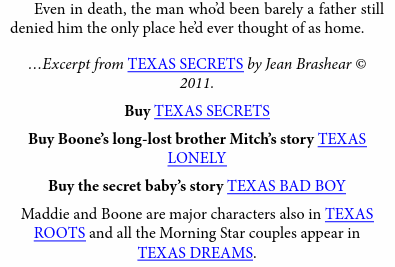
Again, the back matter is not a time to be modest, and you should effectively use it to advertise yourself and let your readers know where they can buy your other eBooks.
Affiliate Codes Are Okay in eBooks
Affiliate links are hyperlinks to your product pages where the vendor knows that you provided the link from your eBook, website, or email. These pay out around 1-5% if a purchase is made by the user, depending on the vendor. The hyperlink has special coding on it so that the vendor knows you provided the link. To sign up for the affiliate program, it’s fairly easy to do at most vendors and is free at all of them. Below are the links to get signed up for your affiliate accounts:
- Amazon.com Associates
- iTunes Affiliates
- All Romance Ebooks Affiliate Program
- Smashwords Affiliate Marketing Program
- Rakuten LinkShare (for Nook and Kobo)
At most vendors, when a purchase is made after a user clicks through one of your affiliate links, you’ll get both the sale and the affiliate payout. Not a bad way to make some extra cash! To get the affiliate links, all vendors have an online widget where you can manually generate the special affiliate hyperlink based on a product page you input.
There is some confusion over whether it is okay to embed affiliate links in eBooks and the documentation from the vendors is unclear. However, BB eBooks has embedded affiliate hyperlinks for numerous clients in their eBooks and there has never been a problem. You can embed the affiliate buy links for any vendor as long as the affiliate link is for the eBook edition at the same vendor (e.g. the Kindle edition eBooks sold through Amazon have only Amazon affiliate links).
A Note on Hyperlinks for iPhone/iPad Apps
Despite a contentious court ruling against Apple by the U.S. Department of Justice, Apple will still not allow links to other vendors through their apps. So, the Kindle app and the Nook app for iPhone/iPad will actually block the hyperlink if it goes to Amazon or Nook giving an error message that says “This operation is currently not supported.” There is no way around this at this time, since it is not possible to specify separate editions at Amazon and Nook for separate devices. It is recommended that authors continue adding in buy links even if iPad users can’t access them, and hopefully Apple will stop this practice.
Label: Technical and Design
comments powered by Disqus