Posted on 2014-Mar-04
The Evolution of Self-Publishing Platform for Indie Authors at Nook
Initially launched in October 2010, the self-publishing platform of Barnes and Noble, formerly known as PubIt!, promised to offer “competitive terms and no hidden fees” to bring self-published works to new readers. The PubIt! eBooks were included in the Nook platform and the new submissions were available for sale between 24 and 72 hours after it is uploaded.
“We’re delighted at the enthusiastic response we’ve received from thousands of independent writers and publishers who are eager to introduce their exciting works to a broader audience of readers. The launch of our PubIt! platform further reinforces our long-standing commitment to authors and writers, and offers a significant opportunity to provide an even greater selection of reading material to our millions of customers,” said Theresa Horner, then director of digital products of Barnes and Noble who currently holds the position of VP of digital content.
Together with their Nook hardware, publishers and authors alike had the freedom to submit their manuscript in any popular file formats (i.e. DOC/DOCX, TXT, HTML, or RTF) and adjust their list price to make the most out of royalty payments. Apart from being conveniently accessible from PC, the compatibility with smart devices was lauded to make it easy for readers to seamlessly read their eBook on any device.
Direct Competition
Early praises about the PubIt! platform included Publishers Weekly that reported the company’s transition from being the brick and mortar bookstore chain to facilitating a self-publishing digital platform. It was a great leap of faith for B&N to appeal to self-publishers but their late arrival in the game had already put them in direct competition with Amazon that had launched Kindle Direct Publishing several years earlier. Additionally, unlike PubIt!’s restriction to produce EPUBs as a finished product, Smashwords’ offer was more generous in terms of producing different file formats. Given the fact that Smashwords founder, Mark Coker, was a panelist at the Self-publishing Book Expo, it was apparent that B&N’s initiative had to face an uphill climb on the DIY route from the start.
The Lack of Technical Support
However, things were not looking good when indie author brothers, Blake & Jordan Crouch, compared Nook Press to Kobo and Amazon via Joe Konrath’s blog. While the competitors, Kobo and Amazon, were strong on flexibility and profitability, B&N’s fell behind in terms of technical support. The Crouches were put in a strange situation of witnessing how their actual sales did not correlate to the ranking system on the platform: the rank seemed to be so inconsistent that it affected their opportunity to hit the best-seller lists. Nonetheless, the sales of 1,500 copies at $3.99 of their novel in one month were quite impressive. This Kboards forum also captured what it was like for authors to watch their sales disappeared.
Rebranded Nook Press
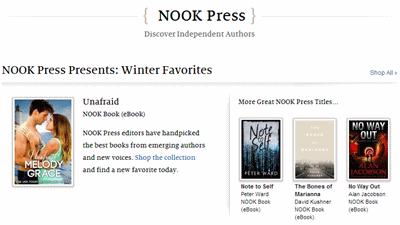
In April 2013, the launch of Nook Press replaced the former platform, PubIt!, and continued to develop what PubIt! had achieved. According to Barnes & Noble’s press release, the former self-publishing platform attracted 20% more indie authors every quarter, increased titles released by indie authors 24% in the store, and appealed to more than 30% of Nook customers who buy self-published content every month that represented 25% of Nook Book sales. In addition to interesting percentages, new features were added to make sure that authors were given more flexibility to edit their work even after upload. Collaboration also allows them to work with professional colleagues to read and comment online. Sales reports became more visually appealing and comprehensive with the data for authors to track on a daily or monthly basis. Barbara Freethy, best-selling romance author, also lent her support voicing how she loves “the ease of use and the intuitive tools.” The royalty payment details remained the same since Nook Press evolved from PubIt!.
To set itself apart, Nook creates a tool where authors can write, edit, preview their book online instantly. “What we are trying to do here is make self-publishing simple. You can come to the product, write, edit and publish into EPUB without ever knowing any bit of technology,” Theresa Horner, Nook Media’s VP of digital content, said.
Problems Still Exist
While the article above echoes what the Nook does, the ones from TechCrunch and The Digital Reader spell out Nook’s intention to compete with Amazon KDP program. However, there was no indication from Nook to share how PubIt! had succeeded. While PubIt! was merely a document uploader and EPUB converter, Nook Press introduced several new features to make eBook production simpler of which will be discussed later. However, Nook Press was off to a rough start as heavy criticism targeted the technical difficulties.
The initial phase of Nook Press was somehow riddled with errors while uploading the EPUB file and another issue exposing the behind-the-scenes codes that were not supposed to be shown in the first place. One commenter, who used the screen name “njaim,” recommended reading Mark Coker’s Smashwords Style Guide. To make matters worse, several commenters’ best advice was to log in with old PubIt! account to bypass Nook Press’ interface.
Please note, if you are a BB eBooks client, we will be happy to make changes to your EPUB and we do not recommend wrangling with the complex Nook Press interface for editing EPUBs. For DIY formatters, Calibre’s EPUB editor might be a much better option.
Indie-Published eBooks Rule
Regardless of the struggle B&N may have faced, Hugh Howey along with his anonymous, data expert colleague demystify the company’s bold claim that 25% of the Nook market was made of self-published works. Does this mean anything to indie authors? Practically, they can stand a golden chance of being discovered by fans who are interested to buy self-published eBooks.
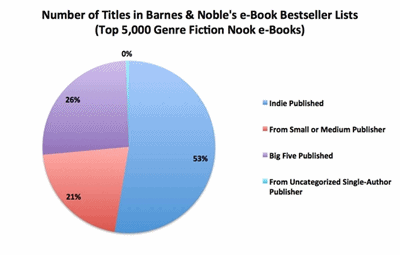
Looking at the Number of Titles in B&N’s eBook Bestseller Lists, 53% are indie-published titles. This should come as no surprise how this chart corresponds with the previous Amazon report from Author Earnings.
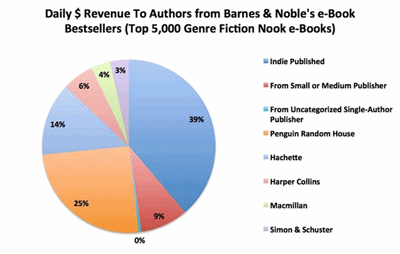
The Daily $ Revenue to Authors from B&N’s eBook Bestsellers chart reveals how indie-published titles account for 39% and represent the majority group that outperforms the other groups: Small/medium publisher, uncategorized single-author publisher, Penguin Random House, Hachette, Harper Collins, Macmillan, and Simon & Schuster.
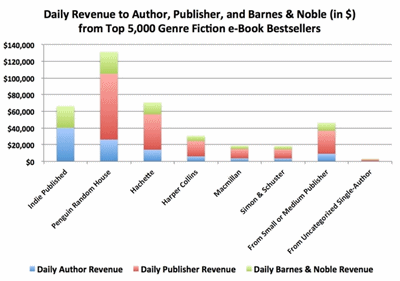
While it still remains true that the Big Five publishers still reap in higher profit margins in Daily Revenue to Author, Publisher, and Barnes and Noble from the Top 5,000 Genre Fiction eBook Bestsellers, indie authors’ daily earnings should be highlighted as they command the highest revenue since the authors do not have to share their income with publishers. The footnote found in the report should also be taken into consideration as Hugh Howey discussed two reported issues with eBook rankings in the store. The first is how B&N may reserve top spots for major publishers. The second is how romance and erotica authors have reported that their book’s ranking have been suppressed due to the content and the cover of their work.
Based on the interpretation in the Author Earnings report that B&N might reserve the top spots in bestseller lists for Big Five-published books, an article on The Passive Voice article further analyzes how the inaccuracy in the lists might result in Nook’s “heavy readers” and a “customer-centric organization” checking out the Amazon’s lists to make sure that they will be satisfied with finding the books that most readers like. While the center of attention should be the report itself, the debate in the comment section takes a life of its own centering upon the comparison between Amazon and B&N services and performances. Like comparing apples to oranges, Amazon’s strength in sales is undeniable but the search function on B&N can lead to more accurate and relevant results according to Liana Mir and Marc Cabot.
Mixed Response
Even if all can forget what has happened to Barnes and Noble for a moment and concentrate on the features offered by Nook Press, it seems self-publishers will still be left unsure whether they will face the sales delay and the lack of customer support as these two issues reemerge. According to an article on the Dear Author website, NYT best-selling New Adult author, Tammara Webber, eBook did not go live on B&N store regardless of the fact that it had been available at other retailers. While Nook Press remained quiet about their upload process, the author let her readers know about the issue on her Twitter page. While the Nook customer care team provided the first solution that did not work, they suggest she sended the message with the details directly to Nook Press for the delay to be sorted out.
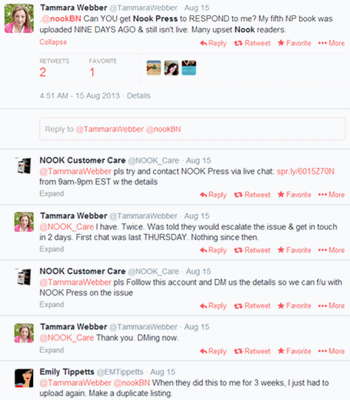
Based on the article, another author also experienced the same issue about having not heard from Nook Press in one week after “she pressed the publish button.” The writer of the article offers her thoughts that the slower Nook Press tackles sales delay issues, the higher incentive authors may feel towards migrating to its main competitor: Amazon.
Praiseworthy Features
Perhaps, Nook Press is not the perfect choice for reading the widest customer base or supporting authors in a timely manner. However, there are several features worth considering for self-publishers. Lynne Cantwell walks her fellow authors through Nook Press features on her blog that will help them sell their eBooks as fast as you can especially if you are transferring from the old PubIt! account. Not only is your account setup process made easier, all of your existing sales and payments will also remain the same so you can continue selling right where you have left off. Lynne praises the Manuscript Editor which allows you to live edit your eBook before it is automatically converted to EPUB by the system; however, BB eBooks would discourage this practice as it is important to edit the base HTML code rather than futzing around with a WYSIWYG tool. Collaborators feature is also a neat addition that can work similarly to Google Drive to have other people comment your work without emailing the manuscript back and forth. To make sure your book will look its best before being hand delivered to your readers, the preview function will let you review the overall look for you decide whether you will need any changes.
Regardless of how practical the Manuscript Editor is, several authors are not likely to rely entirely on the editing feature as most of them have either outsourced the eBook production to the formatter or self-created the eBook file from scratch using Calibre or Sigil for sale at Nook and other EPUB platforms. Once you have your book cover, the validated EPUB file of your manuscript, and the bank account ready, it is about time you sell your book on Barnes and Noble store and open up a new source of revenue stream while reaching out to new groups of readers with Nook Press.
At the time of writing, Nook press is only available for authors and publishers who have a U.S. bank account, tax ID, and address. For authors living outside the U.S., you can sign up as a beta tester until you receive further notice from the platform of its availability. Alternatively, you can go through an aggregator like Smashwords or Draft2Digital to get your eBooks on the Nook store.
How to Get Started
PROJECTS
1. Click ‘Create New Project’ and name your project. The project name does not have to be the same name as your book title.
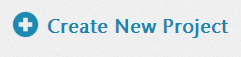
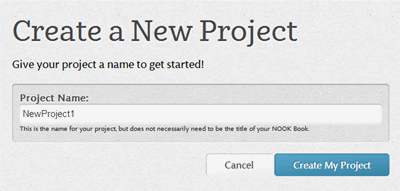
2. Click ‘Upload Manuscript File’ and browse your eBook file in the following formats: DOC/DOCX, TXT, HTML, and EPUB.

3. Manuscript: After your eBook file is uploaded onto the server, the system has automatically detected the number of chapters in the file. In order for your file’s chapters to be detected, your original file formats must be formatted based on Nook Press’ guidelines. For example, For DOC/DOCX file, you must format your Word document to create chapters, increase the space between paragraphs, and use Caps Lock to type in capital letters, etc. For an EPUB file, things get a little more complicated when you need to include all the right components such as metadata, NCX, CSS, and so on. If you have no clue what this tech jargon refers to, chances are you will have to fix the file before uploading onto the server.
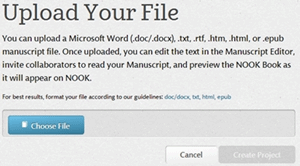
• Edit Manuscript: Once you have successfully uploaded the file, you can edit your book in different chapters or add comments in each section to make future changes. You can also format the fonts the same way you will do it in a text editor program. By clicking the chapter entry, you can edit your text similarly to basic formatting feature in a text editor program.
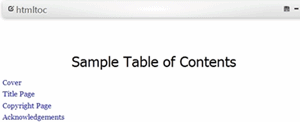
• Basic formatting features include making the letters bold, italic, and underlined, aligning the paragraph, creating bulleted list, find and replace, insert pictures, split chapter at cursor, and add internal link.


o Find: Just like the search function in MS-Word, not only you can typically find the keyword, Nook Press interface also allows you to replace it with any word you specify. You can enable the advanced features of search functions by finding the keyword in open chapters only, look for letters that are case sensitive, and find the whole words only.
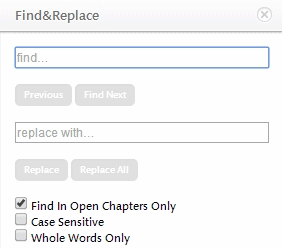
o Split chapter at cursor: If you want to add a new page break in your chapter, click this button on the formatting bar and the system will create a new chapter entry in Quick Outline. To split a chapter in a specific position in the eBook, click the chapter entry (e.g. htmlcontent001) on the window pane on the left, select the spot where you want to split to enable the cursor and click ‘Split Chapter at Cursor’. The example below shows how the new chapter can be inserted between existing chapters.
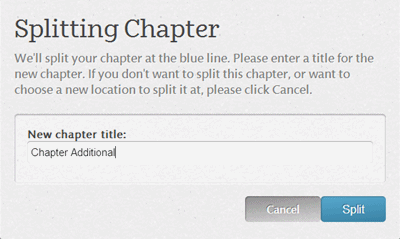
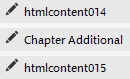
o Add internal link: Highlight the word(s) you want to add the link and click ‘Add Internal Link’. The grey status bar on top of the screen will instruct you to click the link inside the manuscript. You can select the link from any chapter. If it is done correctly, the word will show up as a link and if you place your mouse over it, the original position of the link will pop up.
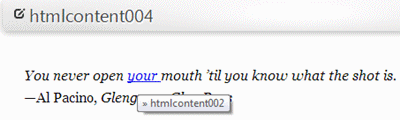
o Quick Outline: In the left window pane, the information about Table of Contents will show as you can expand each section to edit the content inside.
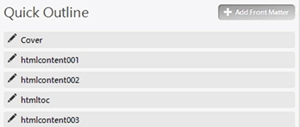
o Click the preview button to see how the eBook Table of Contents actually looks.
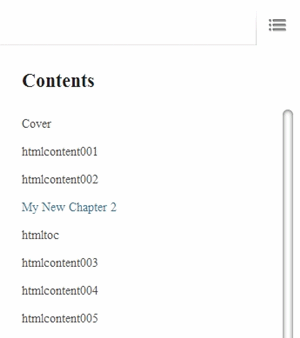
• Add Front Matter: Click this button if you want to add additional section before the first chapter in the manuscript. There will be five different sections for you to add: cover, title, dedication, table of contents, and introduction. Click all the items on the plus signs if you want to add all section into your chapter.

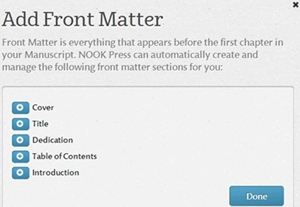
• Replace Manuscript: If you want to upload a new file to replace the existing one, you choose to upload manuscripts in the following formats: DOC/DOCX, TXT, RTF, HTM, HTML, or EPUB. Make sure you review this process carefully before clicking ‘Upload Manuscript File’. Once you upload a new file, you will not be able to access the old file that you may have made any changes.
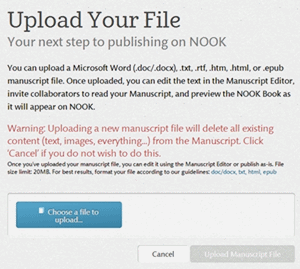
• Invite Collaborators: Nook Press introduces this unique feature that allows other collaborators to read one project, read and comment on the manuscript but cannot edit it, view all comments by you and other collaborators. Think of it as the Review function in MS-Word where other reviewers can leave their comments for you to edit or acknowledge the changes based on their suggestion.
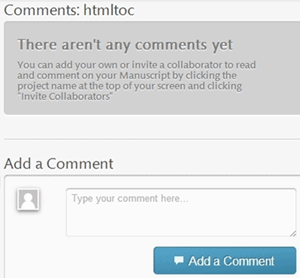
• Fill in the collaborator name and send the email to them along with your personal message to seek their guidance.
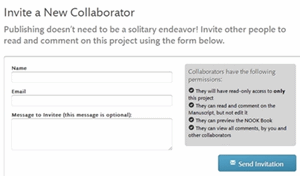
• Preview Nook Book: Once you have completed all the steps as mentioned above, you can preview the entire book by clicking ‘Preview Nook Book’. If you have split the page before, you will notice the changes in the ToC menu and the page. Nook Press simulates the eReading environment as if you were reading from an eReader. You can hover your mouse to navigate from one menu to another with ease. The page-turning speed is quick and there is a progress bar for you to skip the page you want to read. You can also choose to switch between single-page and two-page view.
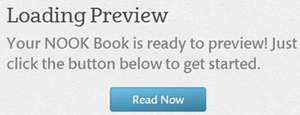
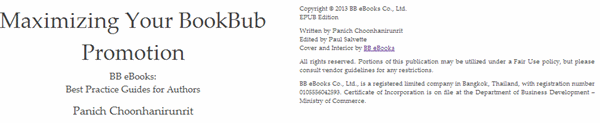
Cover Image: The system supports JPG or PNG files sized 5KB – 2MB. The height and width should be at least 1,400 pixels and you must own the rights to use the image. We recommend using a JPG cover that is 1600x2400px. More on cover specs here.
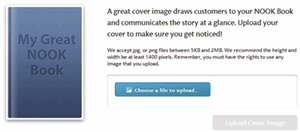
Nook Book Details: Review all the information that has been retrieved from the eBook you submitted. The red circle icon at the end of the line shows that the required detail is still missing. Click the icon and provide complete details about your book. Once you make any changes, always save your progress by either clicking ‘Save’ or ‘Save & Next’.
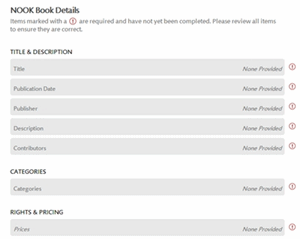
• Title & Description: I found that the system grabbed the wrong title from the cover and it is best recommended to fill accurate information for the metadata in each of the following field: title, publisher, publication date, contributors, description, author profile, and ISBN.
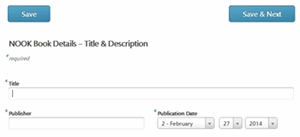
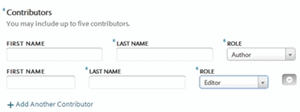
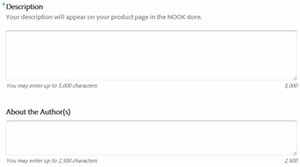

Categories
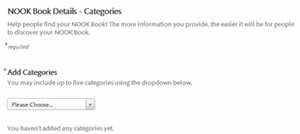
o Add Categories: Choosing a category is a breeze as you can click the main category menu to access the sub-genre category. Click ‘Please choose’ and scroll down the genre menu or type the genre. The sub-genre category system is pretty eye-opening when there are several sub-genres to choose from. For example, Fiction-Erotica-Erotic Short Stories, Fiction-Romance-Contemporary Romance, and Fiction-Science Fiction-Adventure. You can choose up to five different genres or subgenres for your eBook.
o Other Classification Information: Enter the keywords here and separate them with commas. Maximum keywords should not exceed 100 characters. My experiment is 10 words with short and long keywords.
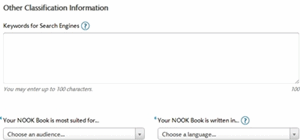
o Audience and Language: Determine your audience’s age group and the language of your manuscript.
• Rights & Pricing: Select the territory where you can sell your book, set the price, and enable the DRM.
o Sales Territory Rights: Choose whether you have the rights to sell your book worldwide or in the U.S. only. If you have the copyright on your content, you naturally have Worldwide Rights. However, if your content has been licensed from another party, your rights will be in accordance with the agreement you made with the publisher. If you have the right but sell certain territory rights to a third party, your rights on Nook Press to sell your book will be limited to the countries not specified in the previous agreement.
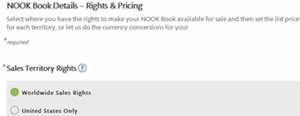
o List Price: Although there are two currencies listed here (i.e. USD and GBP), your list price will be based on USD price. The price range to earn you 65% royalty payment rate is $2.99 - $9.99 and £1.50 - £7.99. Other price ranges will only pay 40% royalties.
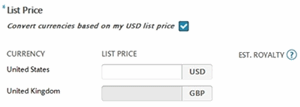
o DRM: DRM setting affects only one book. Once it is enabled, you cannot disable it after it has been put on sale. At BB eBooks we do not recommend using DRM.
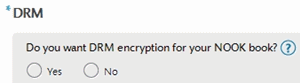
• Other Information
o Public Domain: Agreeing to this means you are publishing a book that is out of copyright. If the book is still copyrighted, you declare that you have the rights to sell such content. If you have the copyright, do not say that your book is public domain.
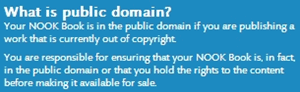
o Series: If the book is a part of a series, you can provide the name and number of your book in the series.
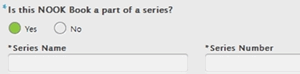
o Print Version: If the book is also available as a print book, declare the number of pages of the book.
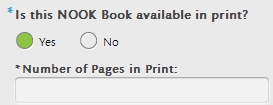
• Editorial Reviews: You can post up to 5 editorial reviews by providing the reviewer’s name, source, and excerpt. In the excerpt, the maximum number of characters is 500. Click +Add Editorial Review to add more reviews or the minus sign to delete the unwanted ones. Always click the ‘Save’ button to save the progress.
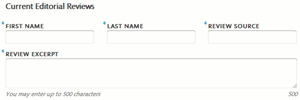
My Nook Vendor Account
• Contact Information: Fill in your personal information and mailing address.
• Publisher Information: Fill in the publisher name and web site. If you do not have a publisher name, use your full name instead and don’t forget to include your website.
• Payment and Tax Information: The interface makes it easy to follow from one field to another without having to click the menu button to view the drop down menu.
o Banking information: Specify your account type and bank details.
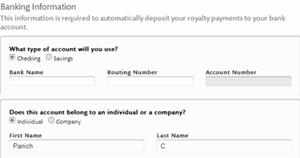
o Tax information and Taxpayer Address: Declare your taxpayer status whether you are an individual or a company by filling in your Employer Identification Number (EIN) or Social Security Number (SSN), official name, and address.
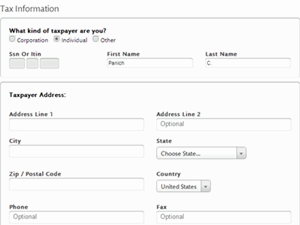
Conclusion
Barnes and Noble has come a long way to cater to the growing demand of self-publishers who want to publish their works swiftly and conveniently. Despite the bad moves the company may have made, Nook Press represents the company’s continued effort to provide the showroom for indie authors to put their work on display for sale and reach new groups of readers. Based on the Author Earnings report, it is apparent that the majority of indie authors who sell their eBooks in the store will earn significantly higher than the authors represented by Big Five publishers. Yet, there are challenges from its competitors that have actively promoted new approach to appeal new customers and announce their successful milestone.
With constant price drops and heavy promotion in the hardware department, it may be apparent that the price cut has become one of the strategies to stay in the competition.
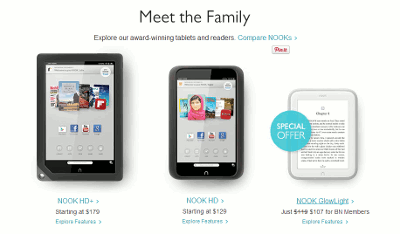
In fact, the reading experience on Nook Glowlight eReader is not such a disaster as it is directly compared with Kindle Paperwhite. Although it remains to be seen in which direction the bookstore is heading, one of the critical lessons to learn from customer support shows that fast and reliable problem solution will always be the key component to customer satisfaction.
Label: Self-Publishing
comments powered by Disqus