Posted on 2014-Mar-18
Why a Table of Contents is Required for eBooks
The Table of Contents inside an eBook serves two purposes: 1) it gives the reader an idea of how the eBook is structured and 2) it allows the reader to quickly access specific parts of the eBook. It is usually not necessary for novels to have a Table of Contents inside a print edition, but a Table of Contents is required for all eBooks. Further, for complex eBooks (such as cookbooks, textbooks, etc.) a well-designed Table of Contents will enhance the reading experience and accessibility in ways that a print book cannot.
The Different Flavors
There are actually two kinds of Tables of Contents required in EPUB2 and MOBI/KF8 eBooks: the HTML Table of Contents and the NCX Table of Contents. For EPUB3 eBooks, there is actually a third Table of Contents called the NAV. This was meant to replace the EPUB2 NCX, but since eReading adoption of EPUB3 has been so lousy, it is advised to also include an NCX in EPUB3 eBooks for backward compatibility purposes. The NCX on MOBI eBooks cannot be directly accessed, but Kindle devices use it for navigational purposes when jumping to the previous or next section, so it is advised to include one.
eReading devices vary widely on how the Table of Contents is referenced. For Kindles you can click on the Table of Contents from the menu and this will transport you to the HTML Table of Contents. For iBooks, when you click on the Table of Contents icon, it pulls up a representation of the NCX (or NAV for EPUB3). For Adobe Digital Editions, the NCX is on the left pane. Below are some examples:
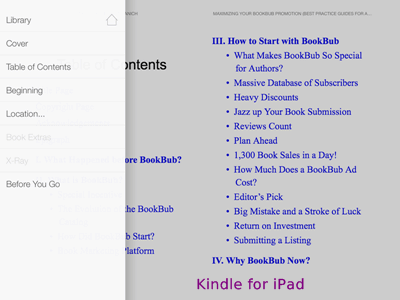
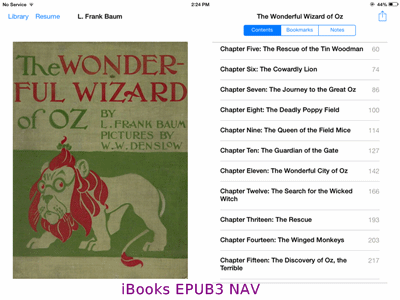
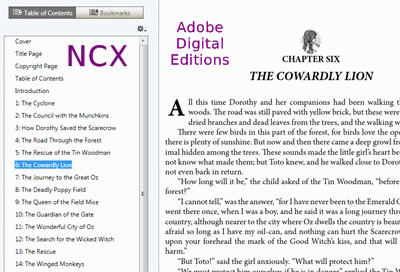
While the way Tables of Contents are utilized varies from device to device, the essential purpose is the same: allowing the user to quickly access different parts of the eBook.
Where to Put the Table of Contents?
The HTML Table of Contents is actually content within the eBook itself, while the NCX and NAV are embedded like metadata. It is recommended to place the HTML Table of Contents after the dedication (or, if there isn’t one, after the copyright page) and before the acknowledgments, preface, introduction, epigraph, or first chapter—whichever comes first. Some authors find that the Table of Contents takes up too much space in the sample feature on Amazon. In that case, it is recommended to move the Table of Contents to the end of the eBook. However, please be advised that placing the Table of Contents at the end may adversely affect the “last read” or “percent complete” feature that many eReading devices have. For the NCX and NAV, these are separate files that function like metadata, so placement isn’t a consideration.
Different Levels in the Table of Contents
Every element in the Table of Contents should be clickable and take the reader to the appropriate location in the eBook. This can get complicated and there’s a high probability of error, so attention to detail is a necessity. For more complicated eBooks, different levels of the Table of Contents may be necessary to cue the reader as to which headings are major and which are subheads. For example, if you have an eBook that is divided into 10 chapters, numerous subheads within each chapter, and minor subheads, it would be best to have the chapter headings be “Level 1”, the subheads be “Level 2”, and the minor subheads be “Level 3”. An example of this type of formatting would be as follows in both an HTML Table of Contents and an NCX:
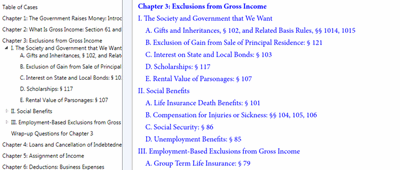
Notice how the “Level 1” Table of Contents entries are bold and flush left, the “Level 21” entries are not bold and flush left, and the “Level 3” entries have a margin on the left. This formatting makes the reader understand how the eBook is structured. Please note that the level limit for the NCX is 4, and for the EPUB3 NAV it is 6.
For simple novels, a Table of Contents can almost always just have one level. However, you may consider jazzing up the headings so it’s not dull (e.g., “Chapter 1”, “Chapter 2”, etc.) A good idea is if your chapter headings contain additional information (like the location), so Chapter 1: Bangkok, Chapter 2: Istanbul, as an example. Otherwise, you may want to consider writing out the actual chapter number to give a more professional look (Chapter One, Chapter Two, etc.) Jaye Manus has some fun ideas on how to make a novel’s Table of Contents look more fancy.
How to Design the HTML Table of Contents
If you are a client of BB eBooks, we will be happy to handle this all for you (you do not even have to include a Table of Contents in your manuscript). If you are a DIYer and using Word to create eBooks, you can utilize the Smashwords Style Guide to use the dreaded bookmarks and insert hyperlink feature in Word. Please note that automated conversion of Word documents (at KDP, Smashwords, et. al.) does not allow for different levels in the Table of Contents. For Calibre and Sigil users there are also some tools to automate creating the Table of Contents (both HTML and NCX) that may be useful.
For the HTML Table of Contents, it is advised you add a bit of line spacing in between each entry to prevent users from fat-fingering the wrong entry on touch devices. Also, we recommend removing the underlines that normally accompany hyperlinks on the Table of Contents so there isn’t a sea of underlines. Below is an example:
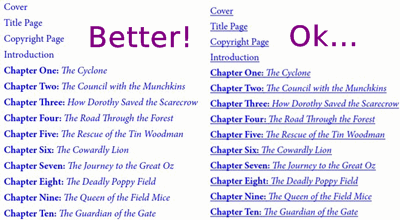
Please note that BB eBooks does not advise trying to change the color of the hyperlinks in the Table of Contents, especially to black. This can cause serious usability problems on many eReading devices—especially the Kindle when in night mode. It is best to leave the Table of Contents hyperlinks in the default color (which is the universally-recognized blue on most devices).
Another practice by some of the legacy publishers is to have each chapter heading be its own hyperlink that links back to the Table of Contents so that everything is cross-referenced. We advise adding cross references for footnotes but generally discourage this practice for chapter headings and subheads because 1) it looks tacky, and 2) it is easy for the reader to access the Table of Contents on any eReading device.
A Note on the “Cover” Hyperlink
A cover is always required to be embedded inside an eBook. However, for reasons known only to Amazon, they do not allow adding a hyperlink to the cover anywhere inside MOBI eBooks. Therefore, for EPUB2 and EPUB3 Table of Contents, the first hyperlink should be to the cover page. However, for MOBI eBooks, the first link is usually to the title page. Kindle users can access the cover by tapping “Cover” on the menu or paging back to the beginning.
Label: Technical and Design
comments powered by Disqus